This article details the functional requirements for 3.5 mm plug and USB headsets.
When verifying the behaviors of the device and the audio headset, note these requirements:
- only apply when no other audio accessories (e.g. Bluetooth) are available
- cover the default behavior for devices and do not apply to applications that use audio routing APIs to select which audio peripheral to use
Media
If a user connects a headset to the device while playing media, the audio output (sound) should be heard only via the headset.
For example, while playing media with the open source Universal Music Player, pressing the play/pause button should pause playback. Pressing the same button when media is paused should resume playback.
If the headset has volume control buttons:
- Pressing the volume-up button should increase the volume incrementally each time the button is pressed until maximum volume is reached. If the volume-up button is pressed and held, the volume should gradually increase to maximum volume setting.
- Pressing the volume-down button should decrease the volume incrementally each time the button is pressed until entirely muted. If the volume-down button is pressed and held, the volume should gradually decrease to silent.
- Pressing the volume-up button when in a muted state should increase the volume one notch at a time starting from silent.
Recommended for Apps: On disconnecting the headset, sound output should stop and playback should pause. On reconnecting, playback should not start again unless the user presses the play button. Upon pressing play, sound output should again be limited to the headset.
One button
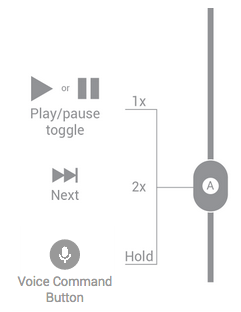
Figure 1. Button functions for one-button headsets handling a media stream.
Two buttons
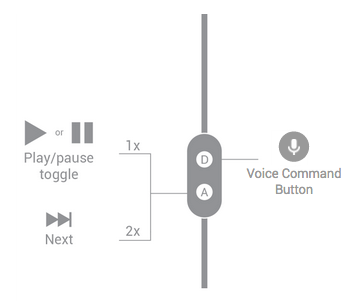
Figure 2. Button functions for two-button headsets handling a media stream.
Three buttons
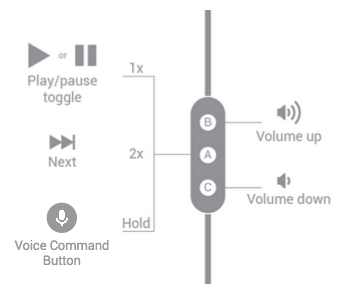
Figure 3. Button functions for three-button headsets handling a media stream.
Four buttons
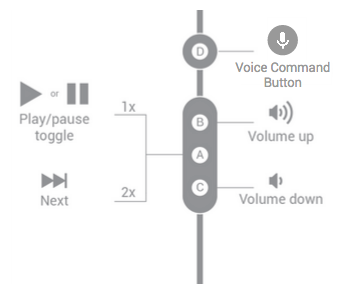
Figure 4. Button functions for four-button headsets handling a media stream.
Telephony
If a user connects a headset to the device while a call is in progress, the conversation should continue on the headset. The call should not get disconnected, and the microphone should not be muted. If present, volume buttons should behave identically to media playback.
Note: The actions to mute and hang up a phone call may differ across Android devices. This documents the most common behavior; but for some devices, a short press on the headset mutes the call, and a long press hangs up.
One button
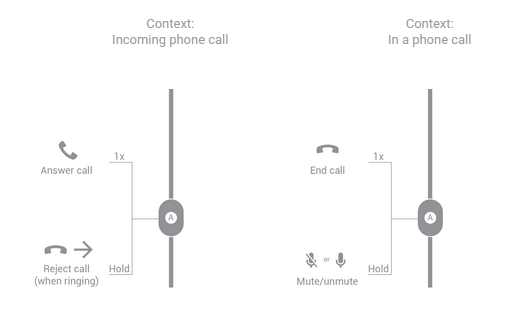
Figure 5. Button functions for one-button headsets handling a phone call.
Two buttons
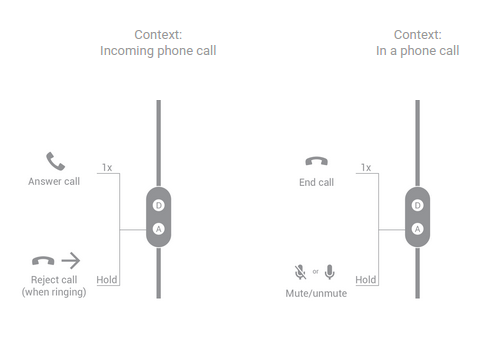
Figure 6. Button functions for two-button headsets handling a phone call.
Three buttons
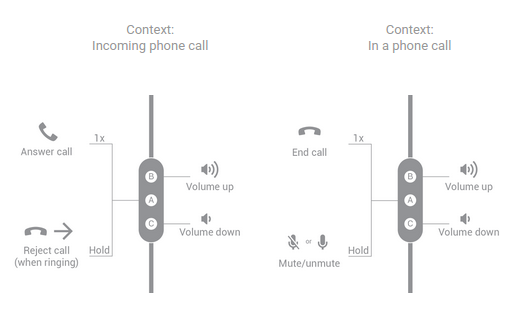
Figure 7. Button functions for three-button headsets handling a phone call.
Four buttons
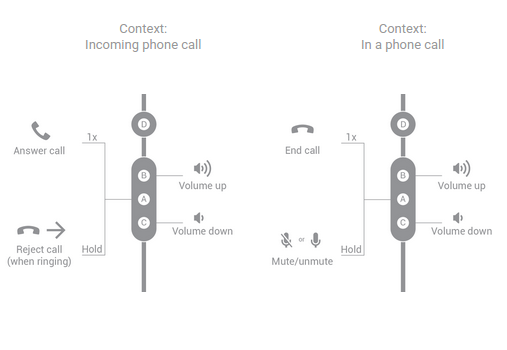
Figure 8. Button functions for four-button headsets handling a phone call.
Voice commands
The voice command button is a new inline control standard for consistently and conveniently accessing a voice command feature from any approved wearable audio device. By pressing the button defined here, users will hear the two-tone signature earcon indicating that the device is listening and ready to receive the query.
Whether embedded into a multi-function button or highlighted as a single button, it should always be quickly accessible, ergonomically correct, and placed intuitively as described in the following section.
Buttons and function mapping recommendations
The following diagrams depict the acceptable configuration of the Android voice command button.
Options
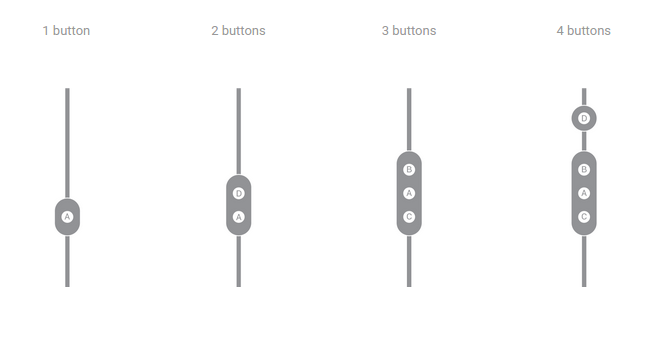
Figure 9. Button configuration options.
Buttons should always be front facing and spaced out so they can be easily located by touch only.
Spacing
Buttons must be more than 5 mm and must have at least 5 mm distance between buttons. For four-button headsets, there must be at least 9 mm of space between button D and the cluster of other buttons.
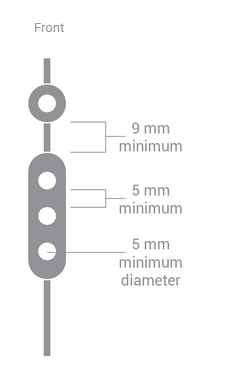
Figure 10. Button spacing requirements.
Icon
In the following diagram, A is unlabeled or labeled with a dot. B is labeled with a + or an arrow pointing up. C is labeled with a - or an arrow pointing down. D is labeled with the selected button icon.
Figure 11. Button icon requirements.
Sizing
The following diagram shows the ratio of button icon to the space around it.
Figure 12. Voice search button icon sizing requirements.
Microphone port
The microphone should never be obstructed when operating the buttons. Place the port away from finger interface area.
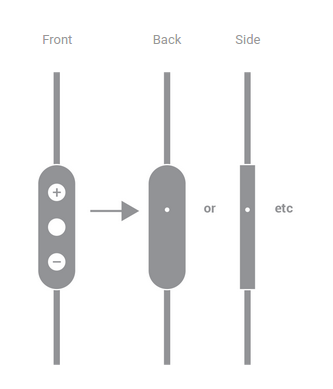
Figure 13. Microphone placement.
