Use SQL to find specific states in Winscope Perfetto traces. The global Search viewer in the Winscope UI lets you run queries and visualize tabulated results:

Figure 1. Search viewer tab.
The Search viewer lets you write and run custom SQL queries on Perfetto traces. You can also access recent and saved queries. Winscope provides specialized SQL views to help you search SurfaceFlinger, Transactions, Transitions, and ViewCapture traces.
Use the following conventions for all views:
For
propertyandflat_propertycolumns:- Property names are in snake case, for example
visible_regionfromLayerProto. A dot notation represents nested properties, for example,
visible_region.rect.Repeated fields in
propertyare distinguished with square brackets:For example, within two instances of repeated field
visible_region.rect, thetopfield is represented byvisible_region.rect[0].topandvisible_region.rect[1].top.Repeated fields in
flat_propertyare indistinguishable:For example, within two instances of repeated field
visible_region.rect, thetopfield is represented byvisible_region.rect.topin both instances.
- Property names are in snake case, for example
For
valueandprevious_valuecolumns, boolean values are represented by0(False) or1(True).
Winscope creates these views by joining data from trace-specific tables with the
Perfetto args table. You can query these tables directly.
In the args table, the key, flat_key, and display_value columns are
analogous to view columns property, flat_property, and value respectively.
args table:
| Column | Description |
|---|---|
arg_set_id |
Used to associate a set of args |
flat_key |
Property name from proto message, not accounting for repeated fields |
key |
Property name from proto message, accounting for repeated fields |
value_type |
Property value type |
int_value |
Property value if value type is an integer |
string_value |
Property value if value type is a string |
real_value |
Property value if value type is real |
display_value |
Property value cast to string |
SurfaceFlinger SQL views
SurfaceFlinger proto data uses these formats:
- The layer data is in the
LayerProtoformat. - The hierarchy root data is in the
LayersSnapshotProtoformat.
To search layer data, use the sf_layer_search view. This view includes these
columns:
| Column | Description |
|---|---|
state_id |
Row ID of the entry that the layer belongs to |
ts |
Timestamp of the entry that the layer belongs to |
layer_id |
Layer ID |
parent_id |
Layer ID of the parent |
layer_name |
Layer name |
is_visible |
Layer visibility |
property |
Property name accounting for repeated fields |
flat_property |
Property name not accounting for repeated fields |
value |
Property value in string format |
previous_value |
Property value from the previous entry in string format |
To search hierarchy root data, use the sf_hierarchy_root_search view. This
view includes these columns:
| Column | Description |
|---|---|
state_id |
Row ID of the entry |
ts |
Timestamp of the entry |
property |
Property name accounting for repeated fields |
flat_property |
Property name not accounting for repeated fields |
value |
Property value in string format |
previous_value |
Property value from the previous entry in string format |
Example queries
Find all frames where the
IMElayer is visible:SELECT DISTINCT ts, layer_id, layer_name FROM sf_layer_search WHERE layer_name like 'IME%' AND is_visible=1Find all frames where the
IMElayer has valid screen bounds:SELECT ts, value, previous_value FROM sf_layer_search WHERE layer_name like 'IME%' AND property='screen_bounds.bottom' AND value<='24000'Find all frames where the
Taskbarlayercolor.a(alpha) changes:SELECT ts, value, previous_value FROM sf_layer_search WHERE layer_name like 'Taskbar%' AND property='color.a' AND value!=previous_valueFind all frames where the
Wallpaperbottom bound is less than or equal to 2400:SELECT ts, value, previous_value FROM sf_layer_search WHERE layer_name LIKE 'Wallpaper%' AND property='bounds.bottom' AND cast_int!(value) <= 2400List all properties for displays with a valid layer stack:
SELECT STATE.* FROM sf_hierarchy_root_search STATE_WITH_DISPLAY_ON INNER JOIN sf_hierarchy_root_search STATE ON STATE.state_id = STATE_WITH_DISPLAY_ON.state_id AND STATE_WITH_DISPLAY_ON.flat_property='displays.layer_stack' AND STATE_WITH_DISPLAY_ON.value!='4294967295' AND STATE.property LIKE CONCAT( SUBSTRING( STATE_WITH_DISPLAY_ON.property, 0, instr(STATE_WITH_DISPLAY_ON.property, ']') ), '%' )Find all frames where the swipe back gesture is visible
SELECT DISTINCT STATE.ts FROM sf_layer_search STATE WHERE STATE.layer_name LIKE 'EdgeBackGestureHandler%'
Data tables
The SurfaceFlinger views are created using the following underlying tables.
surfaceflinger_layers_snapshot:
| Column | Description |
|---|---|
id |
Row ID for the entry |
ts |
Timestamp of the entry |
arg_set_id |
ID used to associate rows from args table with this entry |
surfaceflinger_layer:
| Column | Description |
|---|---|
id |
Row ID for the layer |
snapshot_id |
Row ID of the entry from surfaceflinger_layers_snapshot that the layer belongs to |
arg_set_id |
ID used to associate rows from args table with this layer |
Transactions SQL view
The transactions proto data uses the
TransactionTraceEntry format.
To search Transactions trace data, use the transactions_search view. This view
includes these columns:
| Column | Description |
|---|---|
state_id |
Row ID of the entry that the proto property belongs to |
ts |
Timestamp of the entry that the proto property belongs to |
transaction_id |
Transaction ID if available |
property |
Property name accounting for repeated fields |
flat_property |
Property name not accounting for repeated fields |
value |
Property value in string format |
Example queries
Find the frame where a transaction was applied to change layer x position to -54.0:
SELECT ts, transaction_id, value FROM transactions_search WHERE flat_property='transactions.layer_changes.x' AND value='-54.0'Find the frame where the
ImeContainerlayer was added:SELECT ts FROM transactions_search WHERE flat_property='added_layers.name' AND value='ImeContainer'
Data tables
The Transactions SQL view is created using the following underlying tables.
surfaceflinger_transactions:
| Column | Description |
|---|---|
id |
Row ID for the entry |
ts |
Timestamp of the entry |
arg_set_id |
ID used to associate rows from args table with this entry |
vsync_id |
VSync ID associated with all transactions in this entry |
android_surfaceflinger_transaction:
| Column | Description |
|---|---|
id |
Row ID for the transaction |
snapshot_id |
Row ID of the entry from surfaceflinger_transactions that the transaction belongs to |
arg_set_id |
ID used to associate rows from args table with this transaction |
transaction_id |
Transaction ID taken from proto message |
pid |
Transaction PID taken from proto message |
uid |
Transaction UID taken from proto message |
layer_id |
ID of layer associated with transaction, if applicable |
display_id |
ID of display associated with transaction, if applicable |
flags_id |
ID used to retrieve associated flags from android_surfaceflinger_transaction_flag |
transaction_type |
Transaction type |
android_surfaceflinger_transaction_flag:
| Column | Description |
|---|---|
flags_id |
Corresponds to value in a row in android_surfaceflinger_transaction |
flag |
Translated flag string |
Individual transactions are added to the args table from different proto message formats based on their transaction type:
LAYER_ADDED:LayerCreationArgsformatLAYER_CHANGED:LayerStateformatDISPLAY_ADDED:DisplayStateformatDISPLAY_CHANGED:DisplayStateformatLAYER_DESTROYED: No argsLAYER_HANDLE_DESTROYED: No argsDISPLAY_REMOVED: No argsNOOP: No args
Transitions SQL view
The transitions proto data uses the
ShellTransition format.
To search Transitions data, use the transitions_search view. This view
includes these columns:
| Column | Description |
|---|---|
ts |
Dispatch time; falls back to the send time if available, else 0 |
transition_id |
Transition ID taken from proto message |
property |
Property name accounting for repeated fields |
flat_property |
Property name not accounting for repeated fields |
value |
Transaction UID taken from proto message |
Example queries
Find properties of transitions handled by the DefaultMixedHandler:
SELECT
PROPS.ts,
PROPS.transition_id,
PROPS.property,
PROPS.value
FROM transitions_search HANDLER_MATCH
INNER JOIN transitions_search PROPS
ON HANDLER_MATCH.transition_id = PROPS.transition_id
WHERE HANDLER_MATCH.property = 'handler'
AND HANDLER_MATCH.value LIKE "%DefaultMixedHandler"
ORDER BY PROPS.transition_id, PROPS.property
Data tables
The Transitions view is created using the following underlying tables.
window_manager_shell_transitions:
| Column | Description |
|---|---|
id |
Row ID for the transition |
ts |
Dispatch time; falls back to the send time if available, else 0 |
transition_id |
Transition ID taken from proto message |
arg_set_id |
ID used to associate rows from args table with this transition |
transition_type |
Transition type taken from proto message |
send_time_ns |
Transition send time taken from proto message |
dispatch_time_ns |
Transition dispatch time taken from proto message |
duration_ns |
Transition duration, if start and end times available |
handler |
Transition handler: retrieve translation from window_manager_shell_transition_handlers |
status |
Transition status: played, merged, or aborted |
flags |
Transition flags taken from proto message |
window_manager_shell_transition_handlers:
| Column | Description |
|---|---|
handler_id |
ID corresponding to value in handler column of window_manager_shell_transitions |
handler_name |
String translation |
android_window_manager_shell_transition_participants:
| Column | Description |
|---|---|
transition_id |
Transition ID taken from raw proto message |
layer_id |
ID of SurfaceFlinger layer participant |
window_id |
ID of WindowManager container participant |
ViewCapture SQL view
The ViewCapture proto data uses the
View format.
To search ViewCapture data, use the viewcapture_search view. This view
includes these columns:
| Column | Description |
|---|---|
state_id |
Row ID of the state that the view belongs to |
ts |
Timestamp of the state that the view belongs to |
package_name |
Package name |
window_name |
Window name |
class_name |
View class name |
property |
Property name accounting for repeated fields |
flat_property |
Property name not accounting for repeated fields |
value |
Property value in string format |
previous_value |
Property value from the previous state in string format |
Example queries
Find all states when SearchContainerView moved in the y-direction:
SELECT * FROM viewcapture_search
WHERE class_name LIKE '%SearchContainerView'
AND flat_property='translation_y'
AND value!=previous_value
Data tables
The ViewCapture view is created using the following underlying tables.
android_viewcapture:
| Column | Description |
|---|---|
id |
Row ID for the entry |
ts |
Timestamp of the entry |
arg_set_id |
ID used to associate rows from args table with this entry |
android_viewcapture_view:
| Column | Description |
|---|---|
id |
Row ID for the view |
snapshot_id |
Row ID of the entry from android_viewcapture that the view belongs to |
arg_set_id |
ID used to associate rows from args table with this view |
ProtoLog SQL table
The ProtoLog proto data uses the
ProtoLogMessage format. This view includes these columns:
| Column | Description |
|---|---|
ts |
Timestamp of the log |
level |
Log level |
tag |
Logging group tag |
message |
Log message |
stacktrace |
Stacktrace (if available) |
location |
Code location from which message originates |
Example queries
Find all logs with a message containing
transition:SELECT ts, message, location FROM protolog WHERE message LIKE '%transition%'Find all logs that contain valid transaction IDs:
CREATE PERFETTO VIEW valid_tx_ids AS SELECT DISTINCT transaction_id FROM transactions_search WHERE transaction_id IS NOT NULL AND transaction_id != '0'; SELECT TRANS.transaction_id, message FROM valid_tx_ids TRANS INNER JOIN protolog LOGS ON LOGS.message LIKE CONCAT('%', TRANS.transaction_id, '%');
WindowManager SQL view
The WindowManager proto data uses the hierarchical
WindowManagerServiceDumpProto format. You can search for
properties of any WindowManager container, including:
DisplayContentProtoDisplayAreaProtoTaskProtoActivityRecordProtoWindowTokenProtoWindowStateProtoTaskFragmentProtoWindowContainerProto
To search WindowManager data, use the wm_search view. This view includes these
columns:
| Column | Description |
|---|---|
state_id |
Row ID of the state that the container belongs to |
ts |
Timestamp of the state that the container belongs to |
title |
Container title |
token |
Container token |
parent_token |
Parent container token |
is_visible |
Container visibility |
property |
Property name accounting for repeated fields |
flat_property |
Property name not accounting for repeated fields |
value |
Property value in string format |
previous_value |
Property value from the previous state in string format |
Example queries
Find all states where the
LauncherActivityis visible:SELECT DISTINCT ts, title, token FROM wm_search WHERE title like '%LauncherActivity%' AND is_visible=1Find all states where the
Wallpaper's surface is moving:SELECT ts, value, previous_value FROM wm_search WHERE title like '%Wallpaper%' AND property like '%surface_position%' AND value != previous_value
Data tables
The WindowManager view is created using the following underlying tables.
android_windowmanager:
| Column | Description |
|---|---|
id |
Row ID for the entry |
ts |
Timestamp of the entry |
arg_set_id |
ID used to associate rows from args table with this entry |
android_windowmanager_windowcontainer:
| Column | Description |
|---|---|
id |
Row ID for the container |
snapshot_id |
Row ID of the entry from android_windowmanager that the container belongs to |
arg_set_id |
ID used to associate rows from args table with this view |
Run queries
You can run search queries using the GLOBAL SEARCH panel on the left of the Search viewer.
When you first interact with the GLOBAL SEARCH panel, trace search initializes and Winscope creates the helper SQL views. This takes a few seconds. While trace search is initializing, the timeline isn't available.
To start a query, write a query in the search box and click Run Search Query or press Enter on your keyboard to run it.
When finished, the table of results shows in the middle panel. Your query appears below the search box, with a field to save the query between sessions.
You can access saved queries by clicking the Saved tab in the left panel, and access recently run queries by clicking the Recent tab:
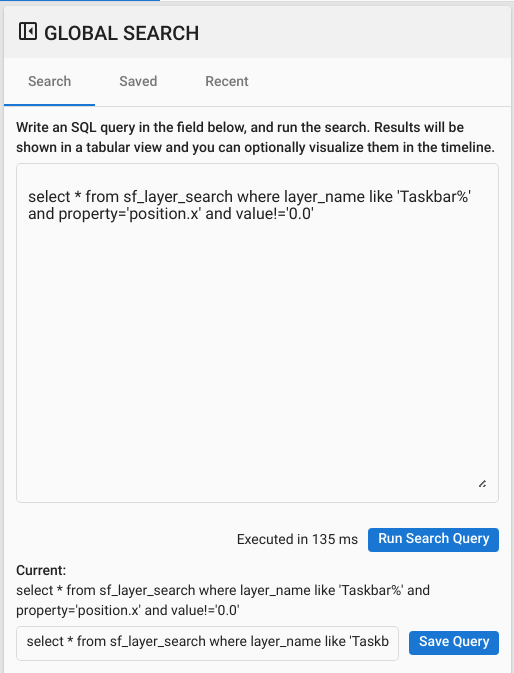
Figure 2. Search viewer left panel.
Results
All queries return tabulated results, shown in a scrollable view with interactive behavior similar to the log-based trace viewers, such as Transactions and ProtoLog:
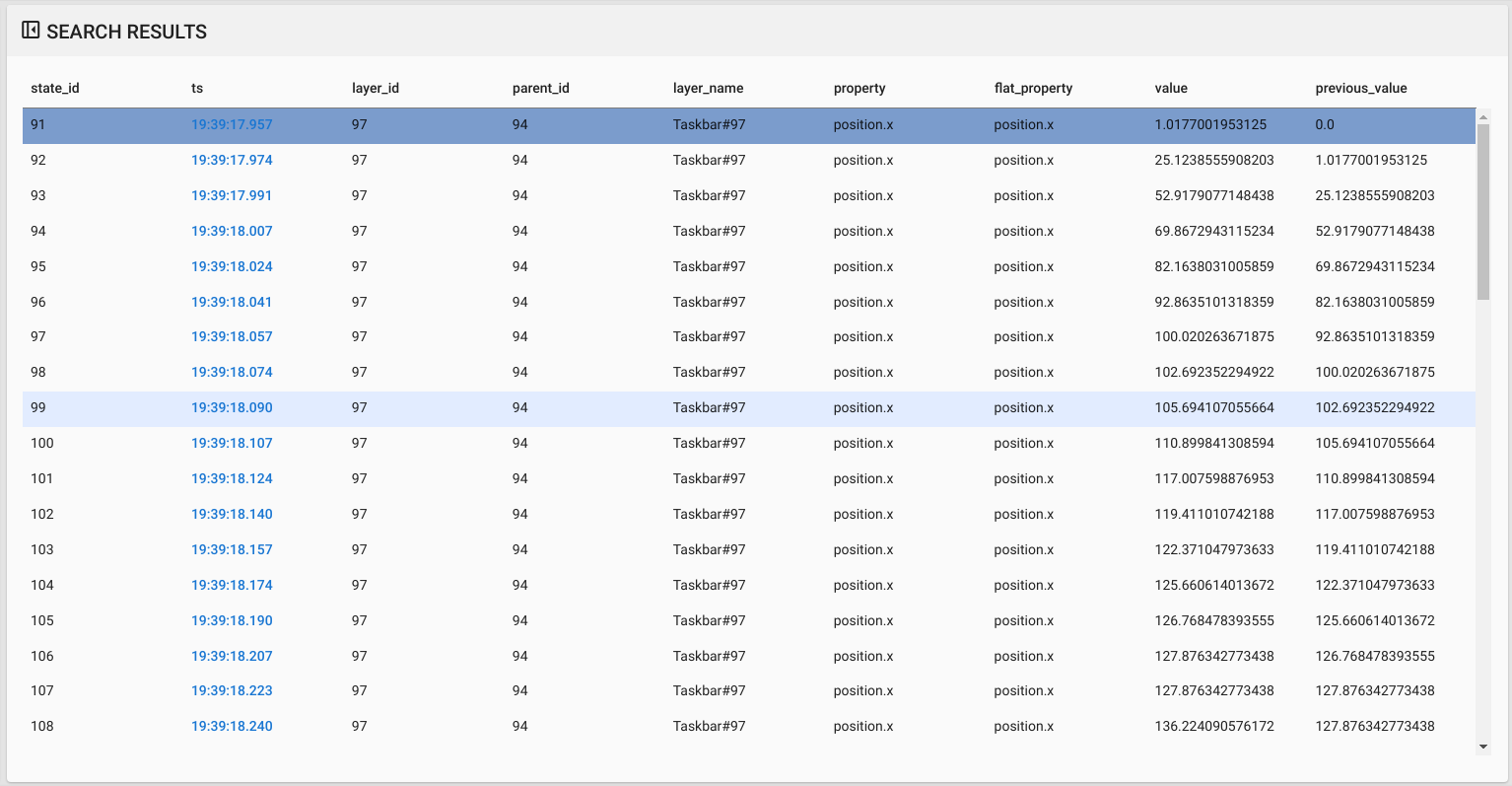
Figure 3. Search viewer results.
If the resulting table contains a ts column, the values in that column are
interpreted as timestamps and added to the timeline overlay as a new row of
entries. Click this row and use your left and right arrow keys to navigate
between entries:

Figure 4. Search timeline.
