This page describes how to implement an AppCard.
Step 1: Add all the imports
To add the imports:
static_libs: [ … "car-app-card", ],
Step 2: Add SimpleAppCardContentProvider to your manifest
Be sure to replace
android:authorities(in bold) with your package name.<!-- App Card Content Provider that is required to communicate relevant App Cards with the system android.car.permission.BIND_APP_CARD_PROVIDER is an essential permission that will only allow the system to communicate with the AppCardContentProvider The content provider must also be exported and enabled --> <provider android:name=".SimpleAppCardContentProvider" android:authorities="com.example.appcard.sample" android:permission="@string/host_permission" android:exported="true" android:enabled="true"> <intent-filter> <!-- This intent filter will allow the system to find and connect with the application's AppCardContentProvider --> <action android:name="com.android.car.appcard.APP_CARD_PROVIDER" /> </intent-filter> </provider>
Step 3: Add SimpleAppCardContentProvider to the manifest
To add
SimpleAppCardContentProviderto the manifest:class SimpleAppCardContentProvider : AppCardContentProvider() { /** Must return same authority as defined in manifest */ override val authority: String = AUTHORITY /** Setup [AppCardContentProvider] and its constituents */ override fun onCreate(): Boolean { return super.onCreate() } /** Setup an [AppCard] that is being requested */ override fun onAppCardAdded(id: String, ctx: AppCardContext): AppCard { return when (id) { APPCARD_ID -> //TODO: create app card else -> throw IllegalStateException("Unidentified app card ID: $id") } } /** List of supported [AppCard] IDs */ override val appCardIds: List<String> = listOf(APPCARD_ID).toMutableList() /** Clean up when an [AppCard] is removed */ override fun onAppCardRemoved(id: String) { when (id) { APPCARD_ID -> //TODO: create app card } } /** Handle an [AppCardContext] change for a particular [AppCard] ID */ override fun onAppCardContextChanged( id: String, appCardContext: AppCardContext ) { when (id) { APPCARD_ID -> //TODO: update AppCardContext } } companion object { private const val AUTHORITY = "com.example.appcard.sample" private const val APPCARD_ID = "sampleAppCard" } }
Step 4: Create an AppCard
To create an AppCard:
override fun onAppCardAdded(id: String, ctx: AppCardContext): AppCard { return when (id) { APPCARD_ID -> createAppCard(ctx) else -> throw IllegalStateException("Unidentified app card ID: $id") } } private fun createAppCard(appCardContext: AppCardContext): ImageAppCard { return ImageAppCard.newBuilder(APPCARD_ID) .setPrimaryText("Hello") .setSecondaryText("World") .setHeader( Header.newBuilder("header") .setTitle("Code Lab") .build() ) .addButton( Button.newBuilder( "button", Button.ButtonType.PRIMARY, object : OnClickListener { override fun onClick() { //no-op } } ) .setText("Click me!") .build() ) .build() }
For example:
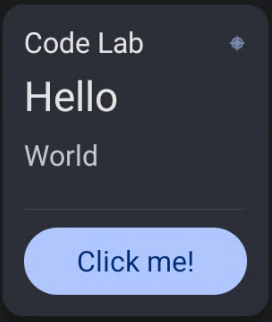
Figure 1. Create an AppCard.
Step 5: Enable the button clicker
To enable the clicker:
private var clickCounter = 0
private fun createAppCard(appCardContext: AppCardContext): ImageAppCard {
...
.addButton(
Button.newBuilder(
"button",
Button.ButtonType.PRIMARY,
object : OnClickListener {
override fun onClick() {
clickCounter++
sendAppCardUpdate(createAppCard(appCardContext))
}
}
)
.setText(
if (clickCounter == 0) "Click me!" else "Clicked: $clickCounter"
)
.build()
)
...
}
override fun onAppCardRemoved(id: String) {
when (id) {
APPCARD_ID -> clickCounter = 0
}
}
For example:
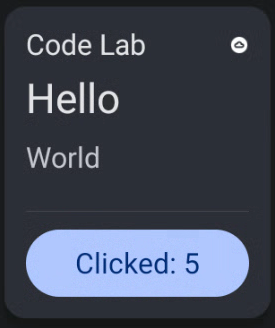
Figure 2. Enable the button clicker.
Step 6: Update the header image
To update the image in the header:
private fun createAppCard(appCardContext: AppCardContext): ImageAppCard { val headerImageSize = appCardContext.imageAppCardContext.getMaxImageSize(Header::class.java) val logo = resToBitmap( android.R.drawable.ic_menu_compass, headerImageSize.width, headerImageSize.height ) ... .setHeader( Header.newBuilder("header") .setTitle("Code Lab") .setImage( Image.newBuilder("image") .setContentScale(Image.ContentScale.FILL_BOUNDS) .setColorFilter(Image.ColorFilter.TINT) .setImageData(logo) .build() ) .build() ) ... } private fun resToBitmap(res: Int, width: Int, height: Int): Bitmap { val drawable = context?.getDrawable(res) return drawableToBitmap(drawable!!, width, height) } private fun drawableToBitmap(d: Drawable, width: Int, height: Int): Bitmap { val bitmap = Bitmap.createBitmap(width, height, Bitmap.Config.ARGB_8888) val canvas = Canvas(bitmap) val left = 0 val top = 0 d.setBounds(left, top, canvas.width, canvas.height) d.draw(canvas) return bitmap } ``` For example: 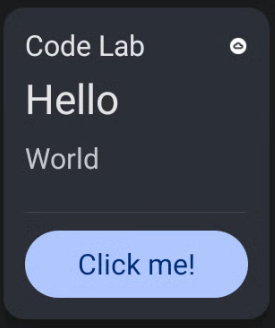 **Figure 3.** Change the name to the header.Repeat this process to add an image to any component that supports it.
Step 7: Add more interactions
To create a progress bar with controls:
private var progressOn = false private var progressTimer: Timer? = null private var progressCounter = 0 override fun onAppCardRemoved(id: String) { when (id) { APPCARD_ID -> { clickCounter = 0 progressCounter = 0 progressTimer?.cancel() } } } private fun createAppCard(appCardContext: AppCardContext): ImageAppCard { val buttonImageSize = appCardContext.imageAppCardContext.getMaxImageSize(Button::class.java) val progressPlayPauseImage = resToBitmap( if (progressOn) { android.R.drawable.ic_media_pause } else { android.R.drawable.ic_media_play }, buttonImageSize.width, buttonImageSize.height ) ... .setProgressBar( createProgressBar() ) .addButton( Button.newBuilder( "progressButton", Button.ButtonType.NO_BACKGROUND, object : OnClickListener { override fun onClick() { progressOn = !progressOn if (progressOn) { progressTimer = Timer() progressTimer?.scheduleAtFixedRate(object : TimerTask() { override fun run() { progressCounter++ if (progressCounter > 60) progressCounter = 0 sendAppCardComponentUpdate(APPCARD_ID, createProgressBar()) } }, SECONDS_TO_MS, SECONDS_TO_MS) } else { progressTimer?.cancel() progressTimer = null } sendAppCardUpdate(createAppCard(appCardContext)) } } ) .setImage( Image.newBuilder("buttonImage") .setContentScale(Image.ContentScale.FILL_BOUNDS) .setColorFilter(Image.ColorFilter.TINT) .setImageData(progressPlayPauseImage) .build() ) .build() ) ... } private fun createProgressBar(): ProgressBar { return ProgressBar.newBuilder(PROGRESS_BAR_ID, 0, 60) .setProgress(progressCounter) .build() } companion object { ... private const val PROGRESS_BAR_ID = "progress" private const val SECONDS_TO_MS = 1000L }
We added a Play or Pause button to the progress bar that can be updated
every second. Due to size constraints, see setText on the clicker button
added to reflect click count, .setText("$clickCounter")
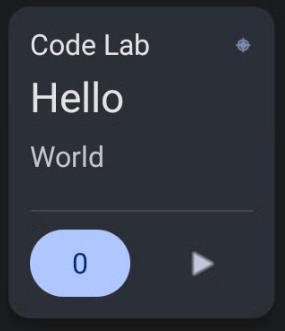
Figure 4. Add a button. |
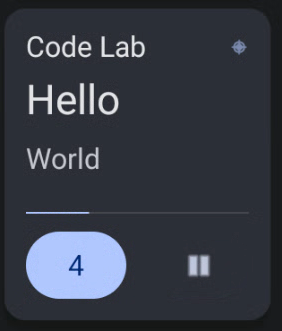
Figure 5. Rendered button. |
Step 8: Launch the activity
Provided your app complies with
background-starts#exceptions, you can launch an activity from the button'sonClickListener.class SampleRoutingActivity : AppCompatActivity() { override fun onStart() { super.onStart() val intent = Intent(ACTION_LOCATION_SOURCE_SETTINGS).apply { setFlags(FLAG_ACTIVITY_CLEAR_TOP) } startActivity(intent) finish() } }To start the activity, add a button in the AppCard. If none exists, add a routing activity to your app:
override fun onStart() { super.onStart() val intent = Intent(ACTION_LOCATION_SOURCE_SETTINGS).apply { setFlags(FLAG_ACTIVITY_CLEAR_TOP) } startActivity(intent) finish() } }When the class is called, the user is redirected to Location settings.
setFlags(FLAG_ACTIVITY_CLEAR_TOP)is applied to ensure the user can't go back to the original activity.Add a button in the AppCard to start the activity:
private fun createAppCard(appCardContext: AppCardContext): ImageAppCard { val locationImage = resToBitmap( android.R.drawable.ic_menu_call, buttonImageSize.width, buttonImageSize.height ) ... .addButton( Button.newBuilder( "activityButton", Button.ButtonType.SECONDARY, object : OnClickListener { override fun onClick() { // no-op } } ) .setImage( Image.newBuilder("locationButtonImage") .setContentScale(Image.ContentScale.FILL_BOUNDS) .setColorFilter(Image.ColorFilter.TINT) .setImageData(locationImage) .build() ) .setIntent( RoutingActivityIntent .newBuilder("com.example.appcard.sample.SampleRoutingActivity") .build() ) .build() ) ... }
Due to space constraints, the clicker button was removed in the AppCard host. The AppCard appears as follows:
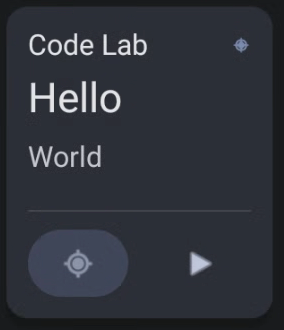
Figure 6. AppCard without clicker button.
